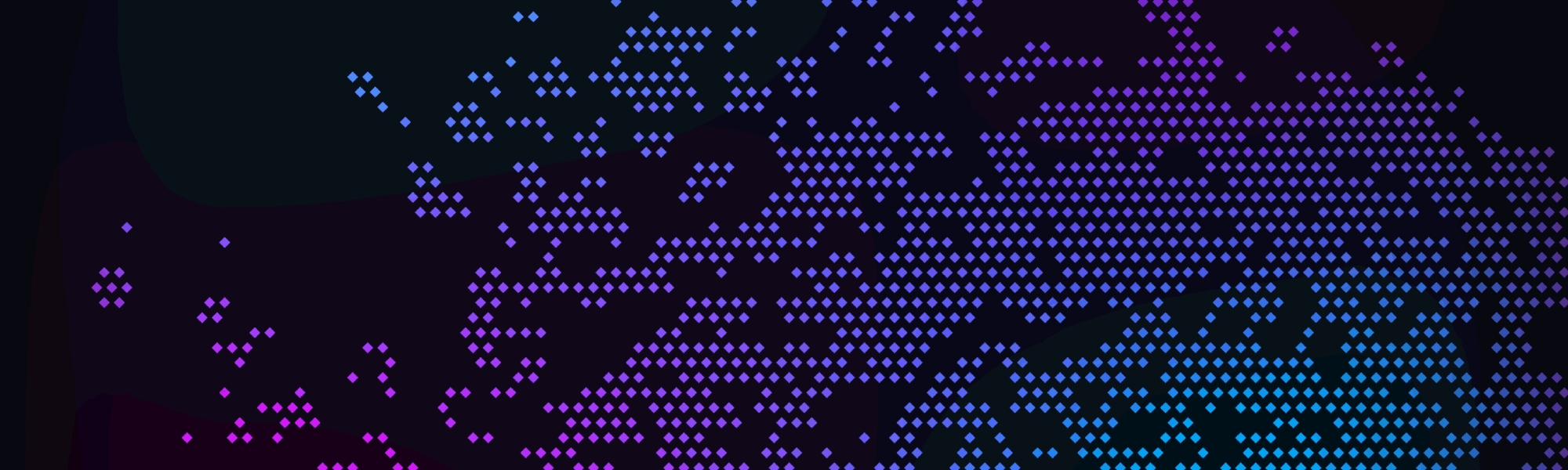Assigning Tags to Assets
Assigning Tags to Assets is the best way to keep your files organized.
There are three ways to assign a tag to an asset in your Clevver account.
Fastest: In the Tag field, type the tag name and hit return.
Medium: In the Tag field, type the first letter of your intended tag to reuse, select it from the dropdown list. No need to hit return. That tag is assigned.
Slowest: Type the Tag name and then click the Add button.
The video below will show you how this is done. We recommend tagging all Assets in your account. They will be easier to find later and you can be as creative as you like.
We think adding Tags can be fun and easy. It's a great way to keep your assets organized. You can remove Tags easily and you can change tags at any time. Assign up to 100 tags to an asset. The more tags you assign, the easier it will be for you to find your assets later.
Last updated